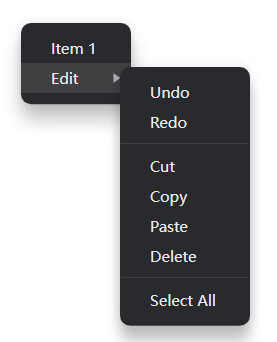07【electron菜单】
07【electron菜单】
1.创建系统菜单
创建原生应用菜单和上下文菜单。
进程:主进程
new Menu()创建新菜单。
静态方法
Menu.setApplicationMenu(menu)menuMenu | null在macOS上将
menu设置成应用内菜单 在windows和Linux上,menu将会被设置成窗口顶部菜单在Windows和Linux中,可以在菜单的顶层标签的某个字母前添加
&以绑定快捷键。 例如,使用&File后可以使用Alt-F呼出File的子选项。 按钮标签中指定的字符会出现下划线,&字符不会显示在按钮标签上。要转义并在项名中显示
&字符, 可以添加字符&. 比如,&&File将在按钮标签上出现&File传递
null值可以禁用默认菜单。 在 Windows 和 Linux 上,使用此方法移除窗口上的菜单栏可能会有额外的效果。**注释:**如果应用没有设置菜单的话,系统会生成一个默认菜单。 默认生成的菜单中包含了一些初始选项,例如
文件,编辑,视图,窗口,帮助。
Menu.buildFromTemplate(template)template(MenuItemConstructorOptions | MenuItem)[]返回
Menu一般来说,
template是一个options类型的数组,用于构建MenuItem。 使用方法可参考前文。您还可以将其他字段附加到
template,它们将成为菜单项的属性。
1.新建一个
menu.js
// 1.导入 electron 中的 Menu
const { Menu } = require('electron')
// 2.创建菜单模板,数组里的每一个对象都是一个菜单
const template = [
{
label: '菜单一',
// submenu 代表下一级菜单
submenu: [
{
label: '子菜单一' ,
// 添加快捷键
accelerator: 'ctrl+n'
},
{ label: '子菜单二' },
{ label: '子菜单三' },
{ label: '子菜单四' },
],
},
{
label: '菜单二',
// submenu 代表下一级菜单
submenu: [
{ label: '子菜单一' },
{ label: '子菜单二' },
{ label: '子菜单三' },
{ label: '子菜单四' },
],
},
]
// 3.从模板中创建菜单
const myMenu = Menu.buildFromTemplate(template)
// 4.设置为应用程序菜单
Menu.setApplicationMenu(myMenu)
accelerator: 'ctrl+n'可以指定菜单的快捷键
2.随便写个页面
<!DOCTYPE html>
<html lang="zh-CN">
<head>
<meta charset="UTF-8" />
<meta name="viewport" content="width=device-width, initial-scale=1.0" />
<meta http-equiv="X-UA-Compatible" content="ie=edge" />
<title>自定义菜单</title>
</head>
<body>
自定义菜单
</body>
</html>
3.写
main.js
const { app, BrowserWindow } = require('electron')
require('./menu')
const createWindow = () => {
const win = new BrowserWindow({
width: 800,
height: 600,
webPreferences: {
nodeIntegration: true,
contextIsolation: false,
},
})
win.loadFile('index.html')
win.webContents.openDevTools()
}
app.whenReady().then(() => {
createWindow()
app.on('activate', () => {
if (BrowserWindow.getAllWindows().length === 0) {
createWindow()
}
})
})
app.on('window-all-closed', () => {
if (process.platform !== 'darwin') {
app.quit()
}
})
npm start启动
效果图

2.给菜单添加事件
比如给子菜单添加一个点击事件新建一个窗口
menu.js
// 1.导入 electron 中的 Menu
const { Menu, BrowserWindow } = require('electron')
// 2.创建菜单模板,数组里的每一个对象都是一个菜单
const template = [
{
label: '菜单一',
// submenu 代表下一级菜单
submenu: [
{
label: '子菜单一',
// 添加点击事件
click: () => {
// 创建一个新的窗口
let sonWin = new BrowserWindow({
width: 200,
height: 200,
})
sonWin.loadFile('./index2.html')
// 为关闭的时候进行清空
sonWin.on('close', () => (sonWin = null)
)
},
},
{ label: '子菜单二' },
{ label: '子菜单三' },
{ label: '子菜单四' },
],
},
{
label: '菜单二',
// submenu 代表下一级菜单
submenu: [
{ label: '子菜单一' },
{ label: '子菜单二' },
{ label: '子菜单三' },
{ label: '子菜单四' },
],
},
]
// 3.从模板中创建菜单
const myMenu = Menu.buildFromTemplate(template)
// 4.设置为应用程序菜单
Menu.setApplicationMenu(myMenu)
效果图

3.右键菜单-Context Menus
弹出此菜单作为上下文菜单在 BrowserWindow。
menu.popup([options])
optionsObject (可选)windowBrowserWindow (可选) - 默认为选中窗口.xnumber (可选) - 默认为当前鼠标的位置。 如果指定了y,则该选项必选。ynumber (可选) - 默认为当前鼠标的位置。 如果指定了x,则该选项必选。positioningItemnumber (可选) macOS - 在指定鼠标光标下定位的菜单项的索引。 默认值为 -1。callbackFunction (optional) - 会在菜单关闭后被调用.
3.1 index.html
<!DOCTYPE html>
<html>
<head>
<meta charset="UTF-8">
<meta http-equiv="Content-Security-Policy" content="script-src 'self' 'unsafe-inline'">
<title>Hello World!</title>
</head>
<body>
<h1>Hello World!</h1>
<textarea name="name" rows="8" cols="80"></textarea>
<script src='./renderer.js'></script>
</body>
</html>
3.2 main.js
const {app, BrowserWindow, Menu} = require('electron')
let mainWindow
let contextMenu = Menu.buildFromTemplate([
{ label: 'Item 1' },
{ role: 'editMenu' }
])
function createWindow () {
mainWindow = new BrowserWindow({
width: 1000, height: 800,
webPreferences: { nodeIntegration: true }
})
mainWindow.loadFile('index.html')
mainWindow.webContents.openDevTools();
mainWindow.webContents.on('context-menu', e => {
contextMenu.popup()
})
mainWindow.on('closed', () => {
mainWindow = null
})
}
app.on('ready', createWindow)
app.on('window-all-closed', () => {
if (process.platform !== 'darwin') app.quit()
})
app.on('activate', () => {
if (mainWindow === null) createWindow()
})