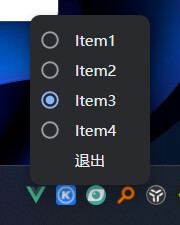08 【electron系统托盘 】
约 678 字大约 2 分钟...
08 【electron系统托盘 】
当我们关闭一个应用程序的时候,它其实关闭了,但是没有完全关闭,只是隐藏了,有的就存在系统托盘中,那么如何在electron 设置系统托盘呢
1.概览
当前指南将带领你创建 Tray 图标, 并且其拥有系统通知区域的独立上下文菜单
在 MacOS 和 Ubuntu, 托盘将位于屏幕右上角上,靠近你的电池和 wifi 图标。 在 Windows 上,托盘通常位于右下角。
2.示例
首先,我们需要从 electron 导入 app, Tray, Menu, nativeImage
const { app, Tray, Menu, nativeImage } = require('electron')
下一步我们将创建托盘。 要做到这一点,我们将使用一个 NativeImage 图标, 可以通过其中任一方法创建 methods。 请注意,我们将托盘创建代码包装在一个 app.whenReady ,因为我们需要等待 electron 应用完成初始化
main.js
let tray
app.whenReady().then(() => {
const icon = nativeImage.createFromPath('path/to/asset.png')
tray = new Tray(icon)
// 注意: 你的 contextMenu, Tooltip 和 Title 代码需要写在这里!
})
现在我们可以开始将上下文菜单附加到我们的托盘上,就像这样:
const contextMenu = Menu.buildFromTemplate([
{ label: 'Item1', type: 'radio' },
{ label: 'Item2', type: 'radio' },
{ label: 'Item3', type: 'radio', checked: true },
{ label: 'Item4', type: 'radio' },
{
label: '退出',
click: app.quit,
},
])
tray.setContextMenu(contextMenu)
上面的代码将在上下文菜单中创建4个单独的 radio-type 单选类型项。 要阅读更多关于构建原生菜单的信息,请点击 这里
最后,让我们给我们的托盘一个工具提示和标题。
// 移动到托盘上的提示
tray.setToolTip('electron demo is running')
// 还可以设置 titlle
tray.setTitle('electron demo')
3.完整代码
// 引入托盘 Tray,和 Menu 等下要创建菜单,nativeImage创建 icon图标
const { app, BrowserWindow, Tray, Menu, nativeImage } = require('electron')
let win, tray
const createWindow = () => {
win = new BrowserWindow({
width: 800,
height: 600,
})
win.loadFile('index.html')
}
app.whenReady().then(() => {
// 创建图片图标
const icon = nativeImage.createFromPath('icon.ico')
// 实例化一个 托盘对象,传入的是托盘的图标
tray = new Tray(icon)
// 移动到托盘上的提示
tray.setToolTip('electron demo is running')
// 还可以设置 titlle
tray.setTitle('electron demo')
// 监听托盘右键事件
tray.on('right-click', () => {
// 右键菜单模板
const contextMenu = Menu.buildFromTemplate([
{ label: 'Item1', type: 'radio' },
{ label: 'Item2', type: 'radio' },
{ label: 'Item3', type: 'radio', checked: true },
{ label: 'Item4', type: 'radio' },
{
label: '退出',
click: app.quit,
},
])
// 让我们的写的托盘右键的菜单替代原来的
tray.setContextMenu(contextMenu)
})
//监听点击托盘的事件
tray.on('click', () => {
// 这里来控制窗口的显示和隐藏
if (win.isVisible()) {
win.hide()
} else {
win.show()
}
})
createWindow()
})
// 监听所有的窗口都关闭了
app.on('window-all-closed', () => {
if (process.platform !== 'darwin') {
app.quit()
}
})
效果图